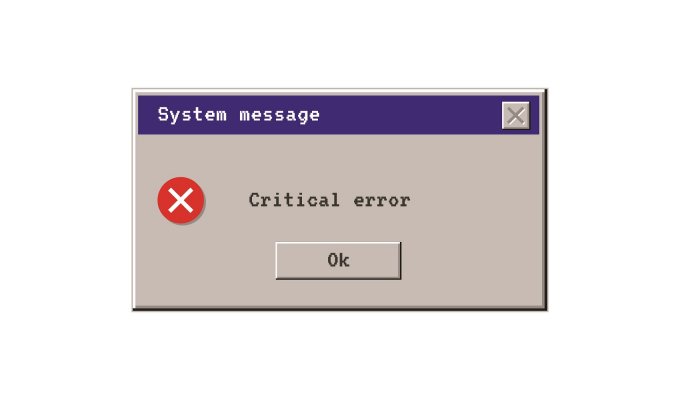Advanced System Repair is an all-around application for speeding up your computer’s performance. It uses a variety of tools and features to target different parts of the PC’s software for it to return to peak performance.
How to use it
Advanced System Repair was made for maximum user convenience. It is designed to be usable even for those who are not knowledgeable in the technicalities of the PC. The following are the steps in using the application:
- The first step is to download the application through their website. Just click the “Download” button. After this, open the installer.
- The next step is to read the End User License Agreement. You can also to check the install options (Launch on System Start, Desktop Icons, etc.). Click “Install and Scan now” to start the installation process.
- Once installed, you can see the different features of Advanced System Pro in its main menu. This includes Gather System Data, Privacy Traces, Junk Files, Registry Entries, Startup Optimizer, System Optimizations, Driver Updates, Malware Threats, Disk Defragmenter, Corrupted Files and Errors, and Security Holes.
- Upon installation, these features will scan problems within your computer. For you to fix these, make sure that you have purchased a license key.
Features of Advanced System Repair
Advanced System Repair’s features are all targeted towards improving the performance of your computer. By searching your software for any errors and corrupted files, your PC can return to peak speeds.
Gathering System Data
The first tool allows you to see at your current system settings. It collects important data about your computer that can be crucial for the repair process. It shows the total size of your hard drive, the free space remaining inside it, and its total memory.
Knowing this can be crucial for those experiencing low speeds. Having a storage device that is almost full will almost guarantee a slower performance especially if you have insufficient computer memory.
Privacy Scan
Cookies are used by websites to remember visitors and their specific preferences. Without your consent, some websites may be sending these and keeping track of your activities.
Through the privacy scan feature, you can examine your website browsers and see how many tracking cookies are installed on them. You can also see the specific tracking cookie and the amount of traces in your computer.
Junk and System Clutter Scan
Through this feature, you can see all the junk files that have compiled within your computer. This can be because of frequent uninstallations, since most uninstallers still leave remnants of files. These can take a chunk of your storage if left undeleted.
Some areas of the computer where these may gather include your system temporary files, backup copies, Recycle Bin, Windows diagnostic files, and others.
Startup Optimizer
The startup optimizer can scan for all autorun programs. These are apps that open alongside your computer. The applications are listed along with their impact on CPU, RAM, net usage, and impact on startup. From the application, you can prevent these applications from opening on startup or let them stay the same.
Clean System Registry
The registry of the PC keeps track of all the applications in your computer. From frequent installations and uninstallations, the registry can have scattered data inside it. This results to a slower performance. The clean system registry lists out all the irregularities within the registry that you can fix as to prevent system crashes and slowdowns.
Scan Security Holes
Security holes are the parts of the computer where you are especially vulnerable. Advanced System Repair can look for all of these holes and download the related Microsoft file as to fix them. This enhances your computer experience and ensures your security. It also lessens the risk of having your privacy breached.
Update computer drivers
The drivers of the computer are responsible for making the hardware compatible with your PC. Without them, you would not be able to use hardware such as your printer, audio system, and more. Drivers are constantly updated by their manufacturers to maximize compatibilities with more computers and to fix any errors.
The Update Drive feature of Advanced System Repair shows all the drivers on the device, the best drivers, updatable drivers, and missing drivers. Through the app, you can download all the latest drivers through the manufacturer’s website.
Scan for Malware
Malware are files that harm your computer either by getting information from you, corrupting your files, or a combination of both. They can be accidentally downloaded through risky websites and unsafe downloads. Without your knowledge, your computer may already be filled with this. The usual symptoms are slower computer speeds, less internet speed, and corrupted files.
Advanced System Repair can be used to scan for these and quarantine them. The number of files it has infected, its level of severity, and the option to clean them are listed in the application.
Disk Defragmenter
The hard disk of the computer stores all the applications inside it. Whenever you install and uninstall applications, there may be spaces left in between it. These spaces can cause a slower performance because of inefficient storage. This problem is called fragmentation.
Its opposite, defragmentation, rearranges files to be closer to each other. This can result to a faster computer performance.
System Integrity Check
This feature allows you to see all the applications in your computer that have corrupted files within it. These are usually the reason for frequent app crashing or bugs. You can choose to fix them.
System Summary
The system summary is the final part of your computer’s scan. From here, you can see the results of the scan including the parts of the PC that can be freed up, the number of items to be optimized to improve performance, issues to fix to improve security, and the stability issues of your computer. From here, you can get ideas about how to lessen activities that can cause a slower performance of your PC.